Snorkel Flow User roles
The table below summarizes the Snorkel Flow capabilities available for each role. Each role has a description, a suggested user type, and product capabilities available for that role.
Role and permission overview
ℹ️ Except for superadmin, all user roles are workspace-scoped. This means the same user can have different roles in different workspaces. (e.g. Developer in workspace 1, but Reviewer in workspace 2)
If you do not know what role you belong to, please ask your System Administrator for assistance. They can look up this information in the Admin Settings > User Management tab.
| Role | Description | Suggested user | Capabilities |
|---|---|---|---|
| Superadmin/System Admin | Overall manager for the entire instance: control over all workspaces and applications in the instance | IT Manager | Inherits Admin Capabilities and access to all Admin Settings across workspaces:
|
| Admin/Workspace Admin | Full admin control over all app development for a specific workspace | Principal Data Scientist, Product Manager | Inherits Developer Capabilities and Admin Capabilities for specific workspaces:
|
| Developer | Core persona developing application in Snorkel Flow: uploading data, pre-processing, LF and model development, deployment | Data Scientists | Inherits Reviewer Capabilities and:
|
| Reviewer | Manage all annotators and annotation batches | Subject Matter Expert, Manager | Inherits Annotator Capabilities and:
|
| Annotator | Creator of annotations for batches assigned to them | Subject Matter Expert |
|
User permission management
From the User account management panel, administrators can create new users, deactivate users, and assign a different role to each user. This allows fine-tuning of access control to users, based on their role and need for access to certain data.
If you are an administrator, you can update users and roles in the Workspace management panel:
- Select your username in the bottom left corner of your screen.
- Select Admin settings.
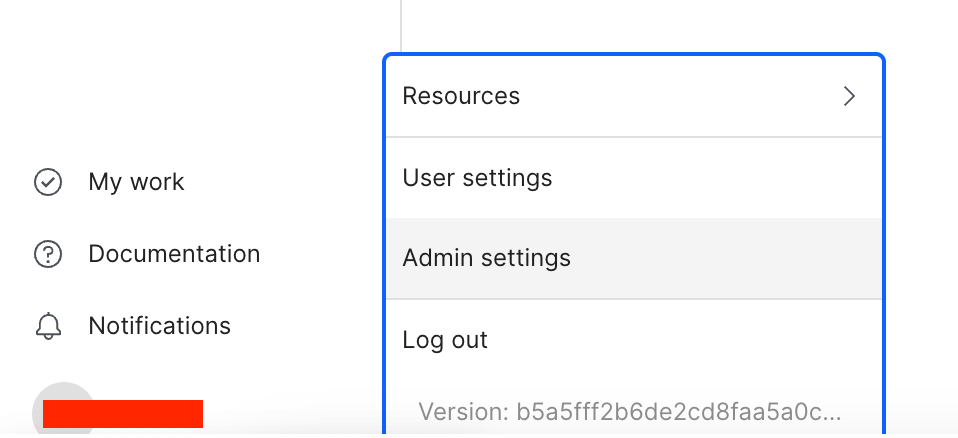
- Select the edit icon (
) for your specific workspace.
- Add the users and roles in the Configure users section.
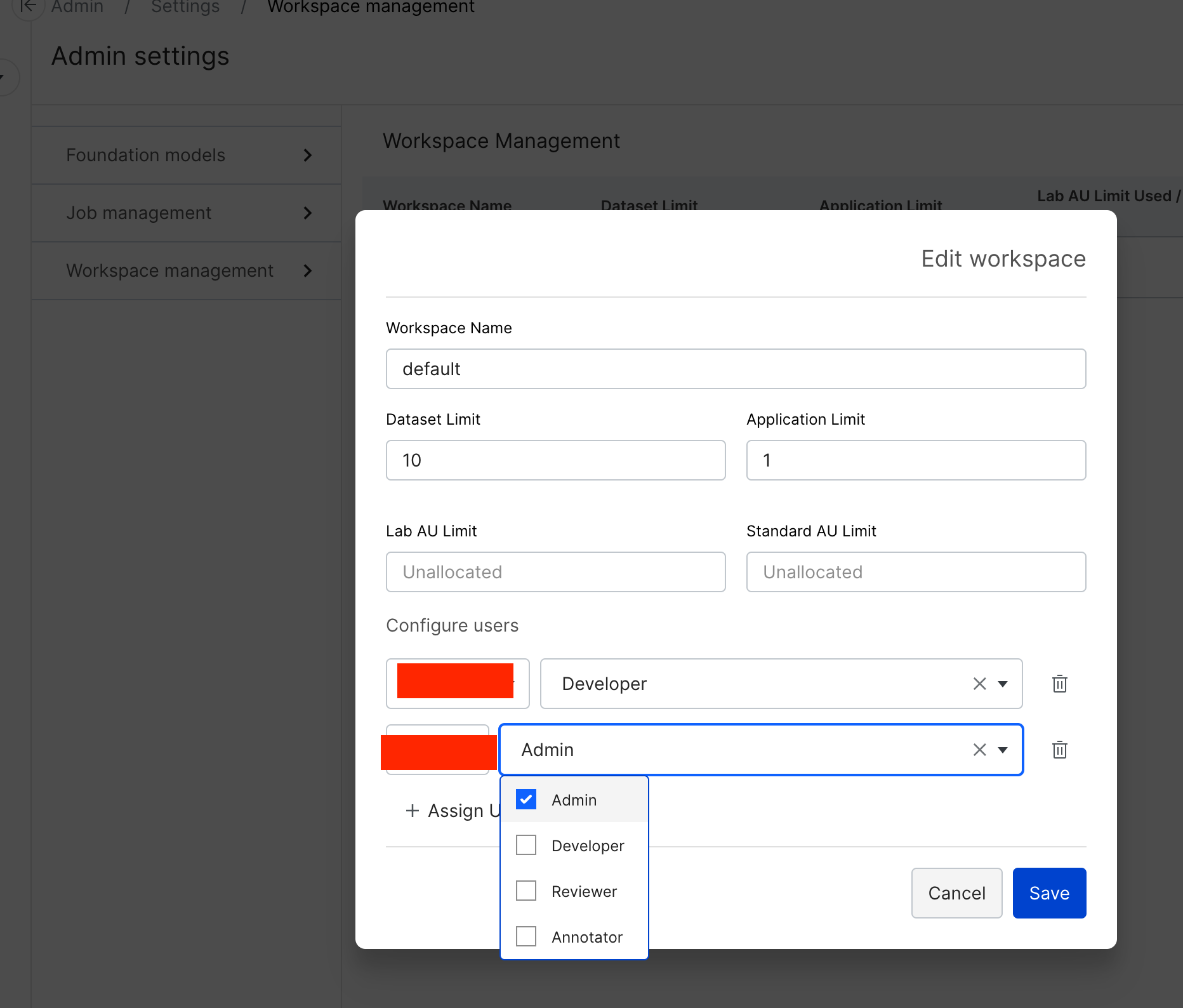
- Select Save to apply these users and roles to your workspace.
Deep Dive: Permissions for annotation workflows
This section goes deeper into permissions related to annotation workflow, and what the Snorkel Flow user roles mentioned above can perform.
| Annotator | Reviewer | Developer | Admin | |
|---|---|---|---|---|
| See assigned batches | X | X | X | X |
| Annotate on assigned batches | X | X | X | X |
| See all batches | X | X | X | X |
| See all assignees | X | X | X | X |
| Create new batches | X | X | ||
| Assign batches to new assignees | X | X | X | |
| Rename batches | X | X | X | |
| Delete batches | X | X | X | |
| Set an assignee as expert | X | X | X | |
| See other assignees' annotations | X | X | X | |
| Commit annotations to ground truth | X | X | ||
| Manage users and jobs | X |