Dataviewer: Display control pane
This page walks through the functionality and settings of the display control pane.
The display control pane includes controls to the display format, list order, and navigation of data, as well as the entry point to advanced controls.
View mode
Click Record view (or whichever is the default view in your application) to see and select from all available view options. Your selected data view will persist through other actions in Studio (e.g., filtering and LF composition) until you select another view.
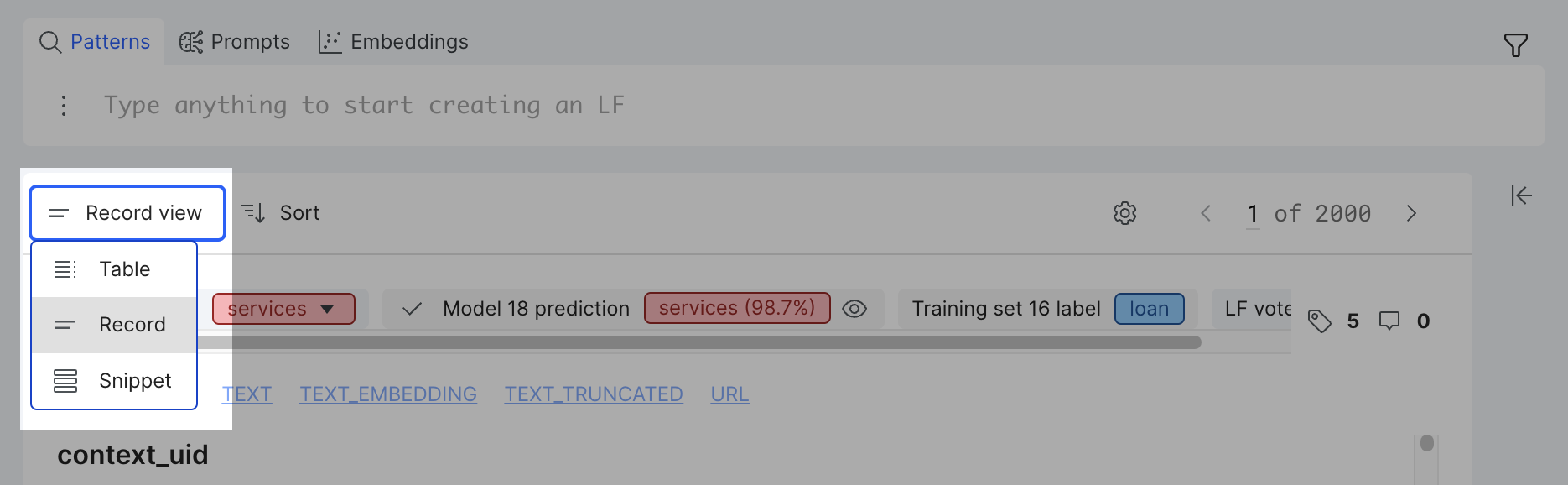
The view options vary depending on your data and task type. For details on each view mode, see the following pages:
- Data content views: Classification applications
- Data content views: Candidate-based extraction applications
- Data content views: Sequence tagging applications
- Data content views: Generative AI annotation
Sort
Click Sort to see and select from all available view options.
- Default - Index: the default sort method that sorts your data by index (UID) from low to high.
- Active Learning - Model confidence: Sorts your data by model confidence from low to high. The values are between 0% and 100%. This option is only available in classification applications.
- Active Learning - Model entropy: Sorts your data by model entropy from low to high. The values are between 0 and 100. This option is only available in classification applications.
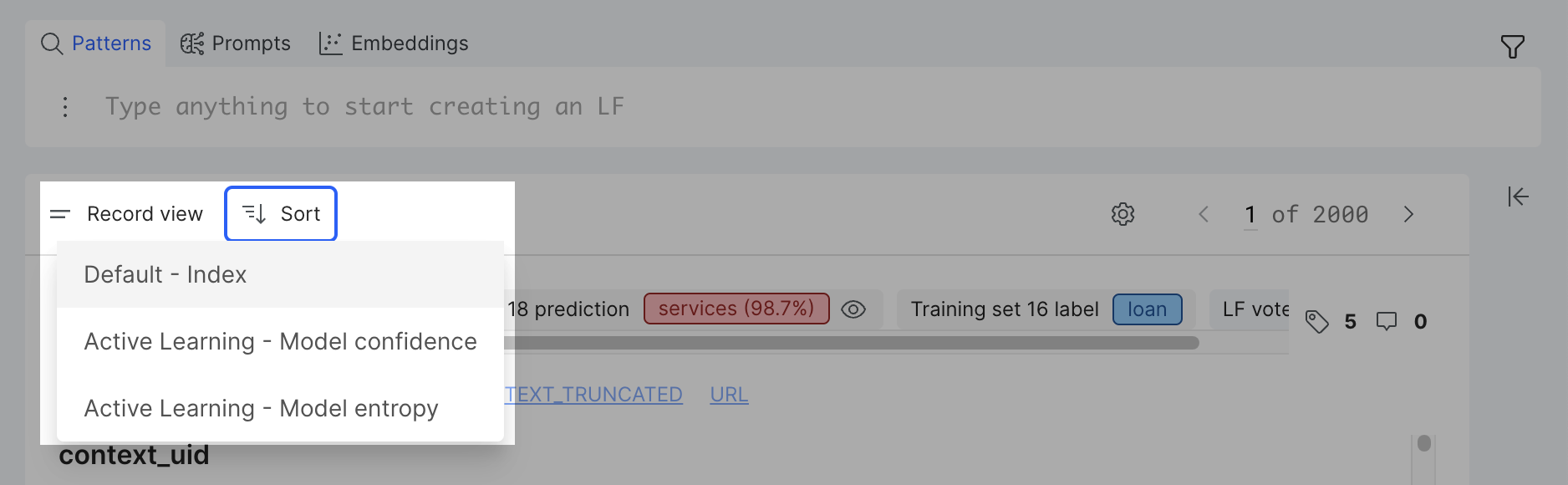
When you sort by model confidence or model entropy, you can see the model confidence or entropy number of each data point when you are in Record view.
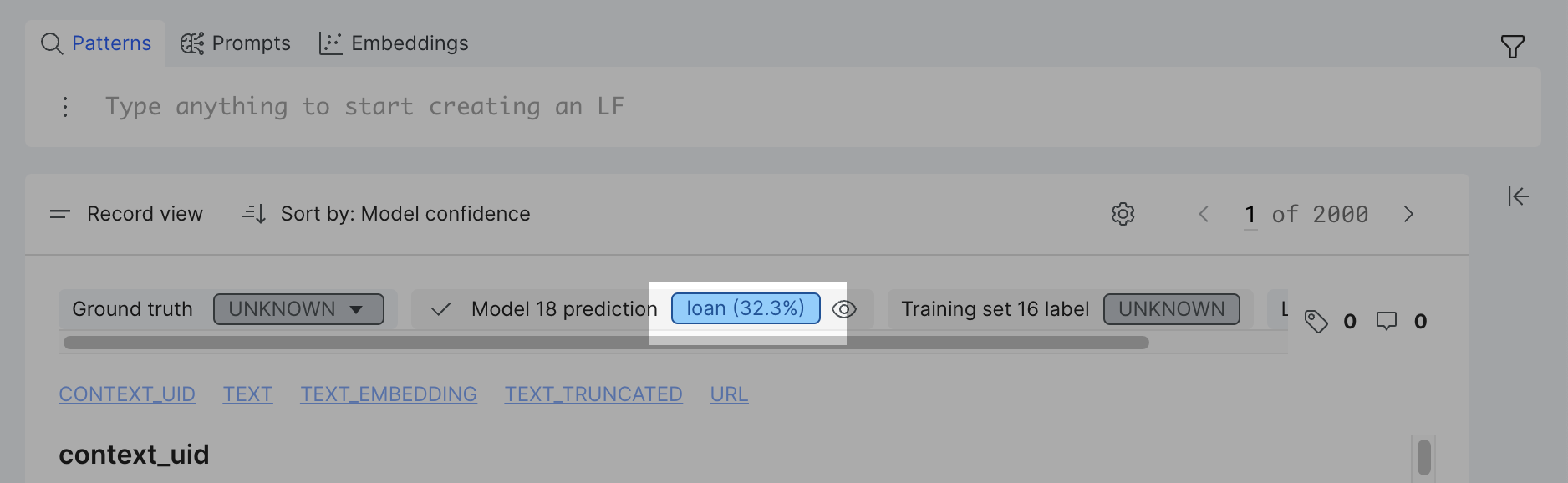
Pagination
Click the chevron icons (< or >) to navigate between individual data points when you are in Record view, or groups of data when you are in Table view. To go to a specific data point or group, click on the number in the square and enter desired number.
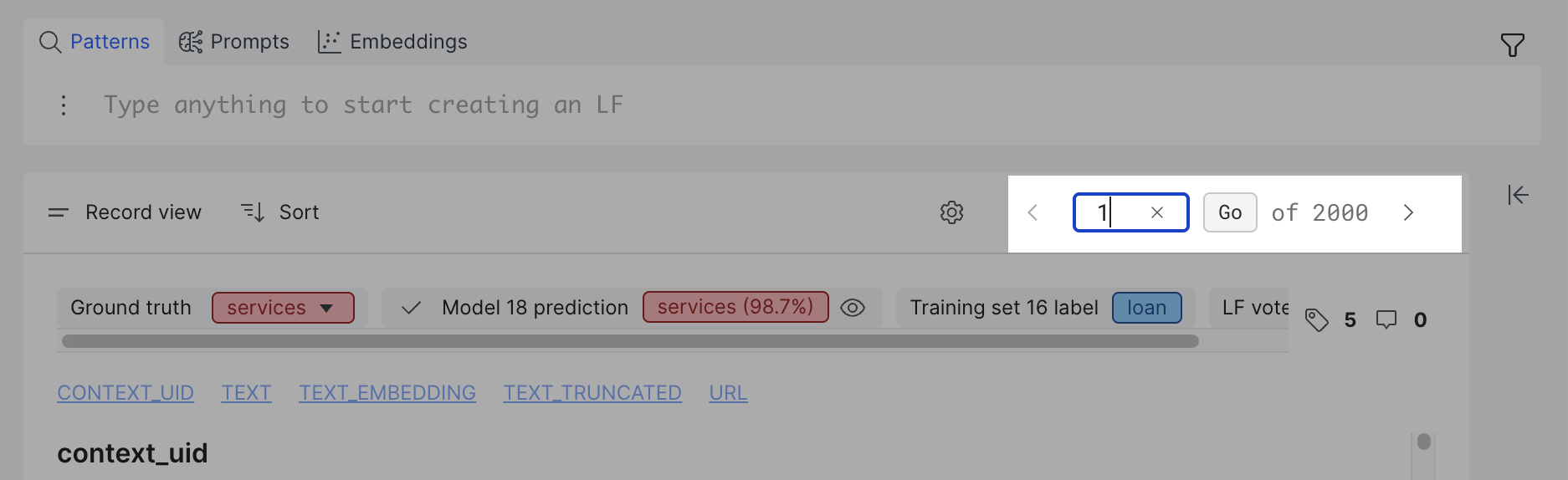
Advanced controls
Click the gear icon to access various advanced control options. Depending on the view mode that you have selected, all options may not be available.
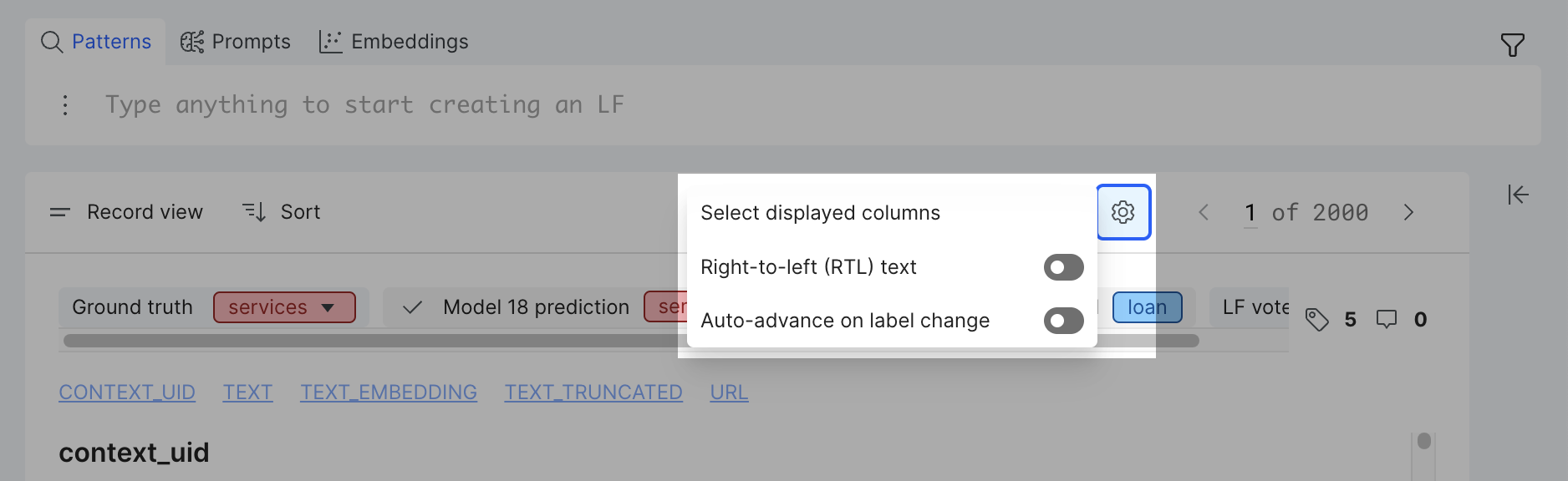
Select displayed columns
Click Select displayed columns to customize the data fields that are displayed in Record view and Table view accordingly.
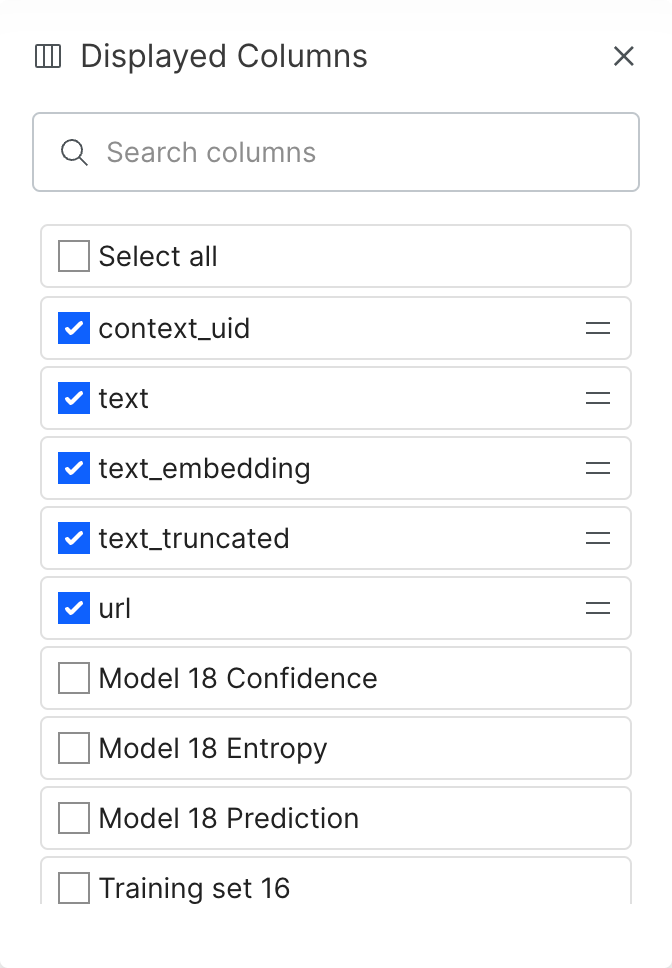
Right-to-left (RTL) text
Toggle Right-to-left (RTL) text to right justify your document text when you are viewing documents in Record view. By default, the document text is left justified.
Auto-advance on label change
Toggle Auto-advance on label change to automatically advance to the next document after you change a ground truth label. This option is available when you are viewing documents in Record view. This saves you the time and effort of manually moving to the next document after each change.