Feature Access Management
This document explains how to control access to features. By the end of this guide, you will be able to customize users’ access to different features in the platform, including notebooks and deployments.
Prerequisites
- An existing Snorkel Flow installation
- An account with Superadmin permissions
Use Cases
This document describes the process of:
- Enabling and disabling access to model deployments for the entire Snorkel Flow instance
- Enabling and disabling access to single-user notebooks in Jupyterhub for the entire Snorkel Flow instance
Feature Access Control Page
This example shows the feature for model deployments.
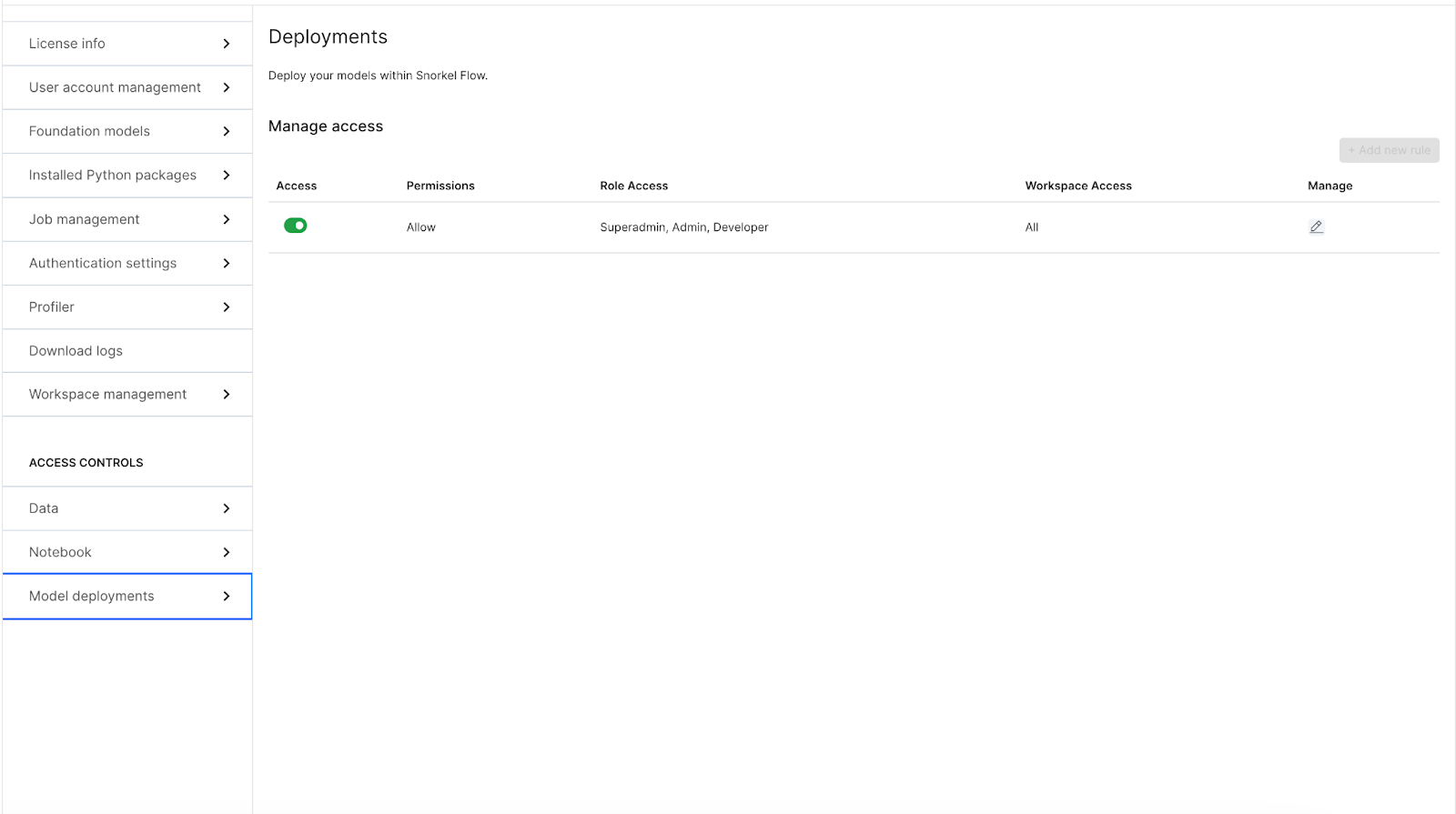
When a feature is enabled, it can be accessed by roles specified in the Role Access column. When a feature is disabled, no user in the instance will be able to access the feature. Currently, there is no way to modify the role access or workspace access attributes.
Note: If the “Notebook” feature is enabled, users with the “developer” role or above in any workspace will be able to use notebooks in all workspaces the user has access to. This is a technical requirement in Jupyterhub and not the Snorkel Flow platform.
Disabling a Feature
- Open the Admin Settings page and navigate to a feature page under Access Controls. This example uses Model deployments.
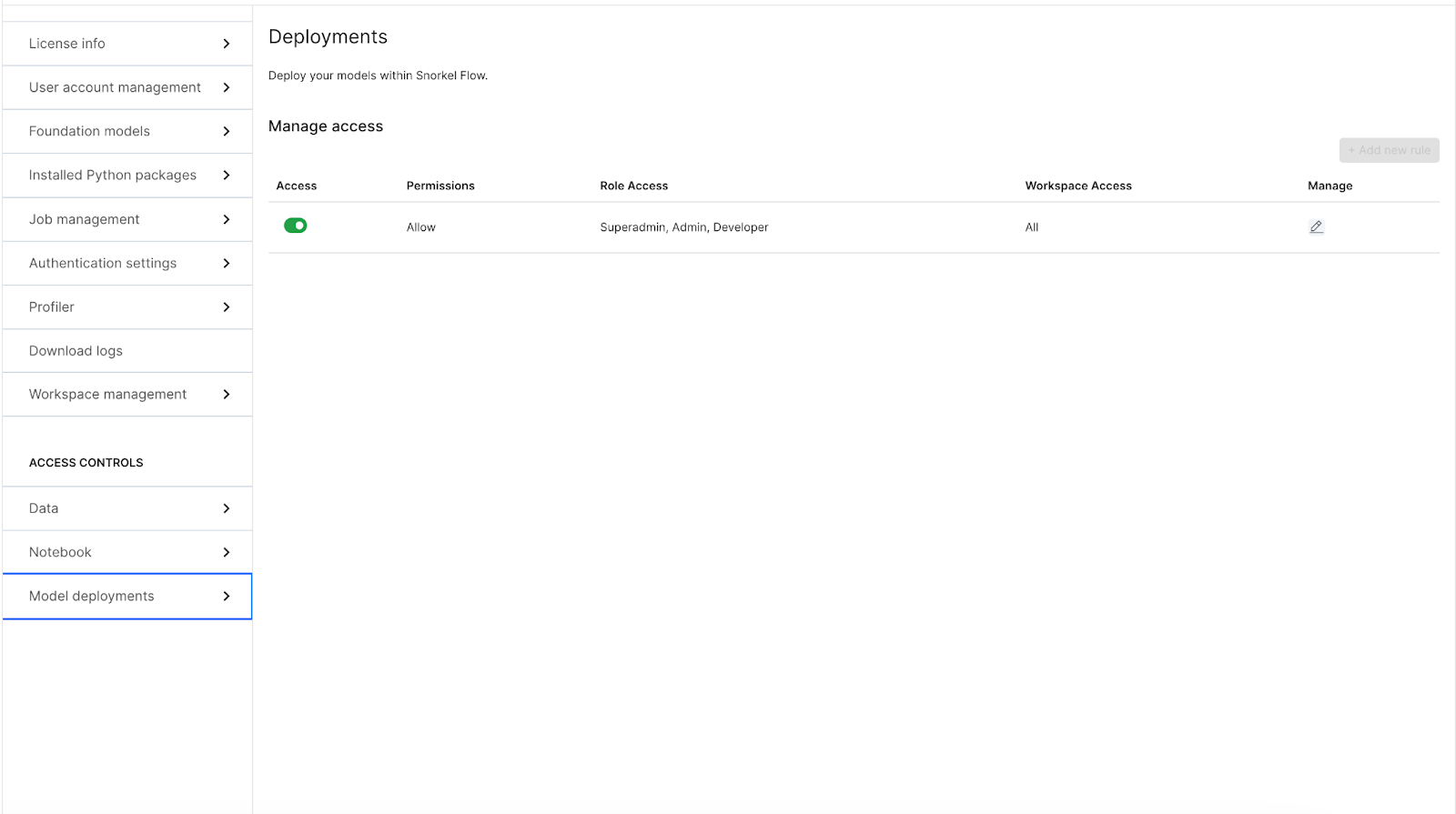
- Switch the toggle button under Access to disallow deployment functionality for everyone in all workspaces. This brings up a confirmation dialog.
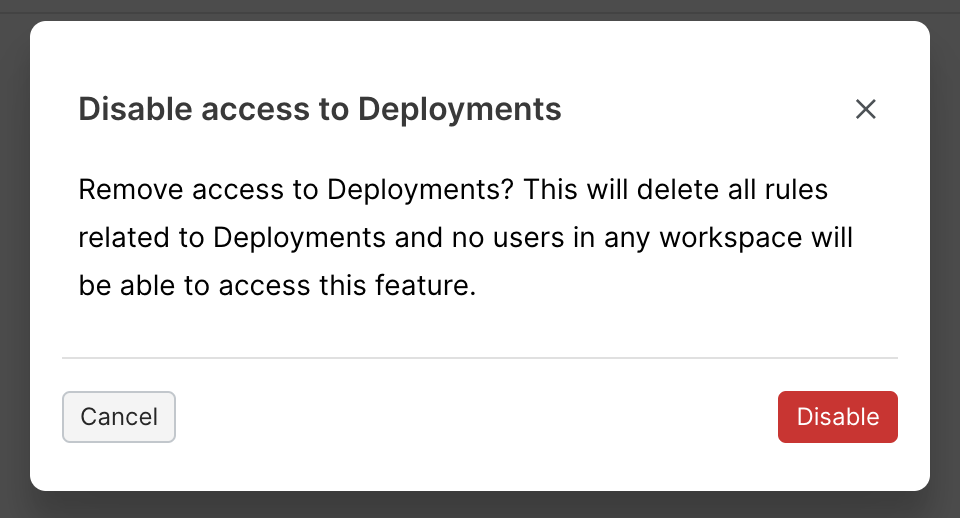
- Now you can confirm that you wish to disable deployment functionality by selecting the Disable button.
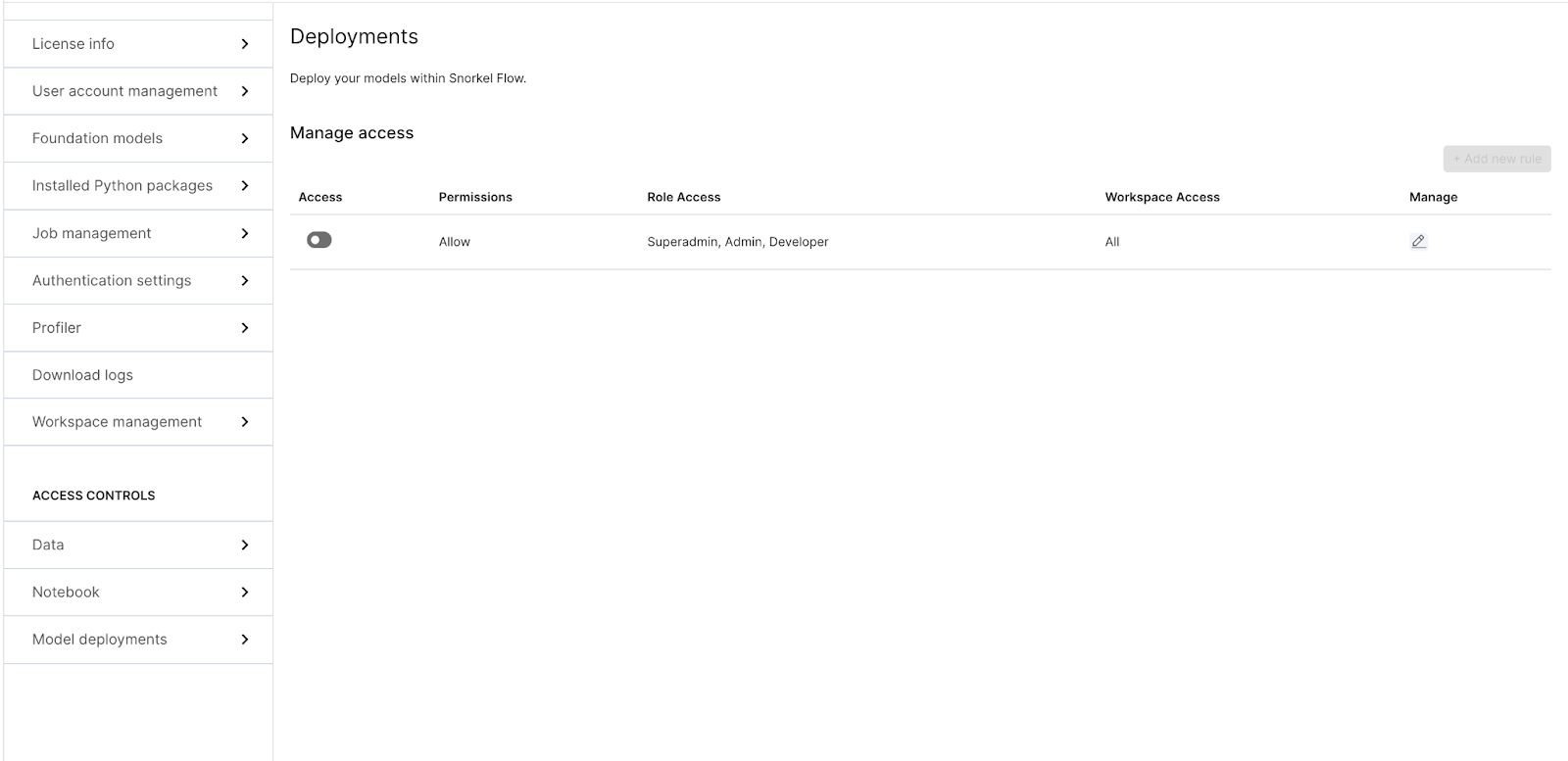
Once disabled, this will be reflected in the UI. You can no longer see the Deployments in the sidebar menu.
Enabling a Feature
- Open the Admin Settings page and navigate to the Deployments tab under Access Controls.
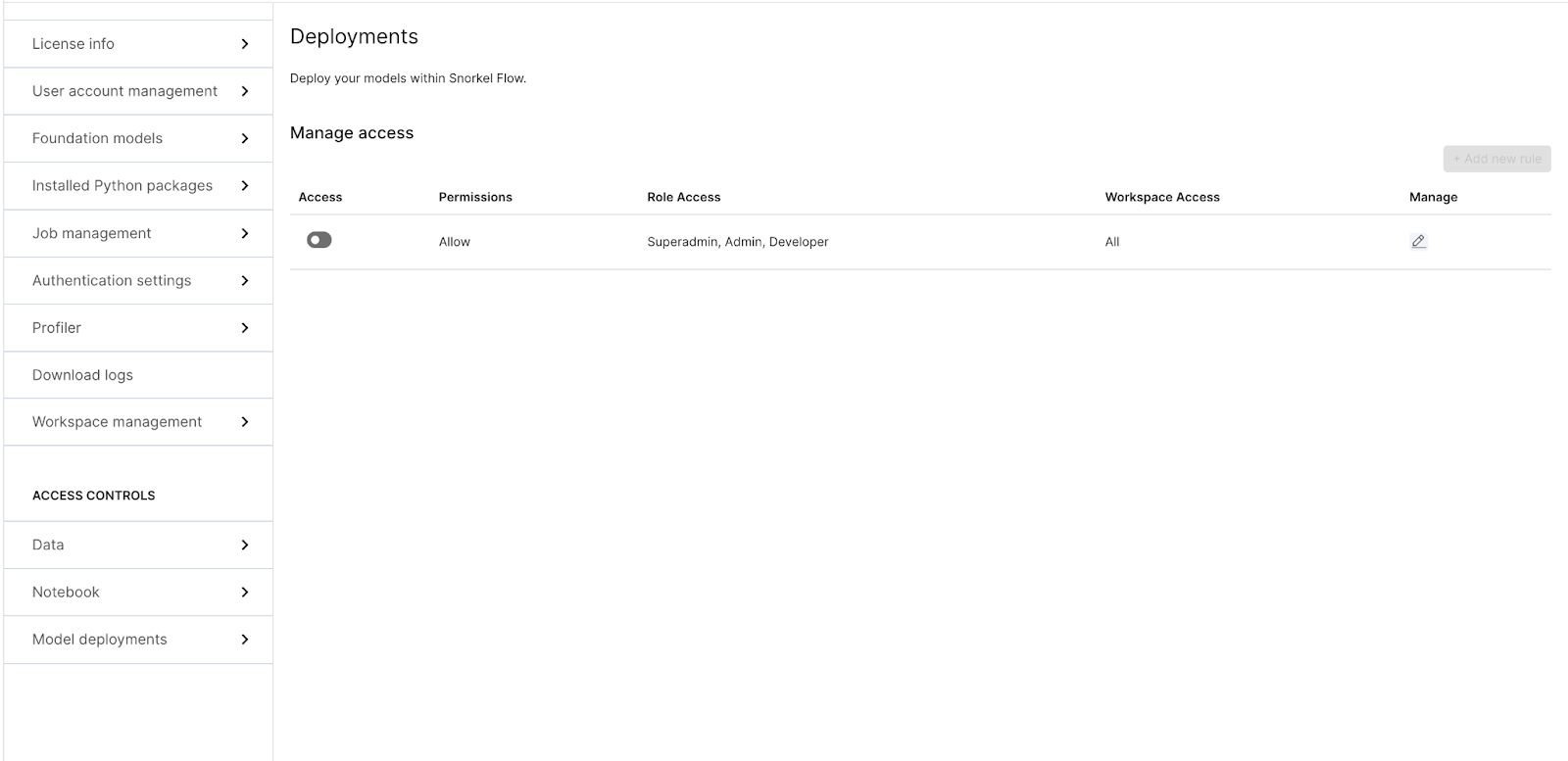
- Switch the toggle in the Access column to enable model deployments for superadmins, admins, and developers.
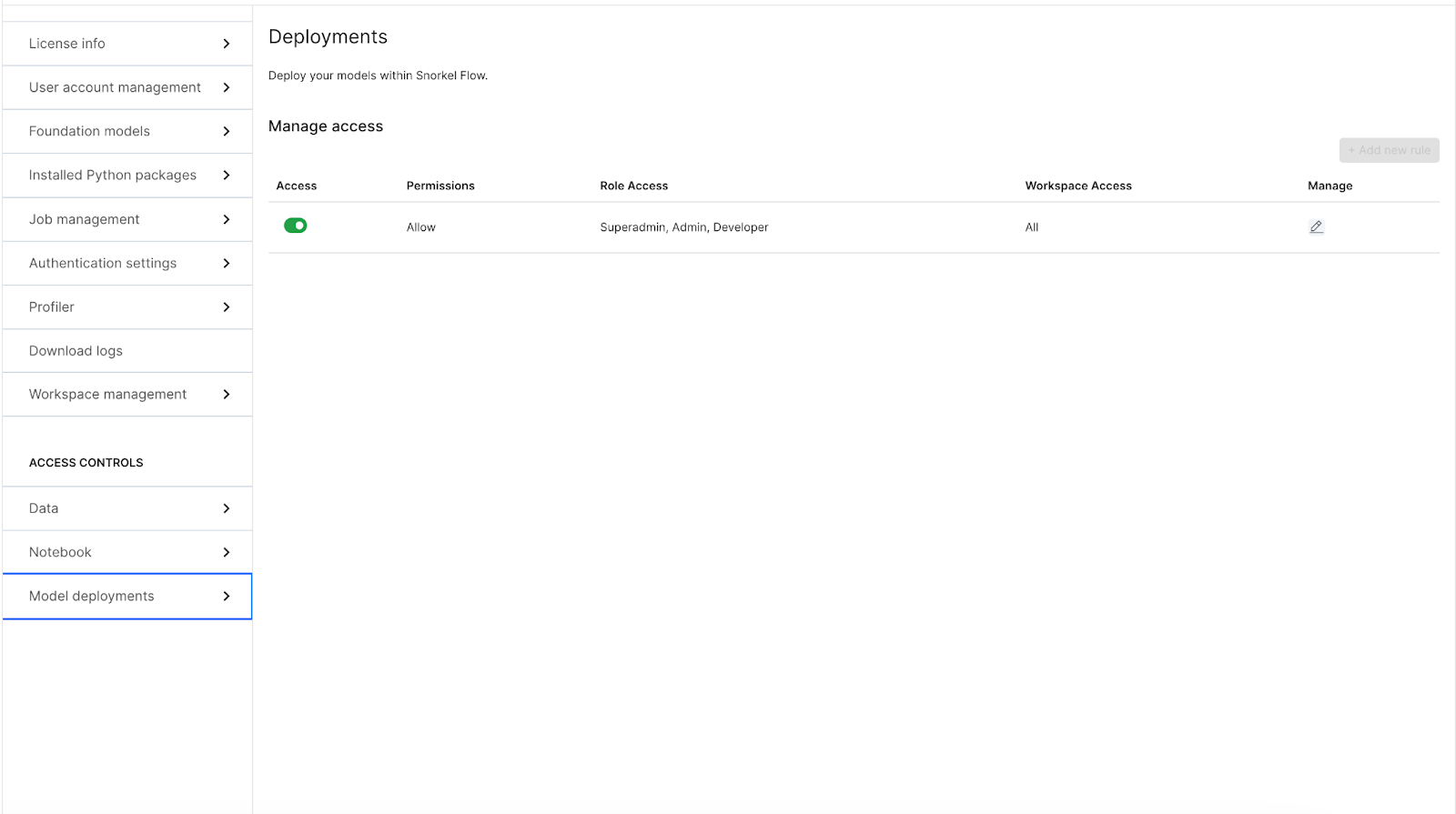
When enabled, users with the appropriate role specified in Role Access will be able to see the Deployments tab.