Deploying Snorkel-built models to Azure Machine Learning
This tutorial walks through the three steps that are required to deploy a Snorkel-built application to Azure Machine Learning (Azure ML):
- Modify your MLflow model so that it is compatible with Azure ML.
- Upload your model to Azure ML.
- Create an endpoint and deploy your model.
Requirements
- An Azure account with access to Azure ML.
- An MLflow model that was downloaded from Snorkel Flow.
Modify your MLflow model
Snorkel Flow leverages MLflow's [add_libraries_to_model](https://mlflow.org/docs/latest/python_api/mlflow.models.html#mlflow.models.add_libraries_to_model) function to package Snorkel Flow's proprietary source code as a wheel file alongside the model. This is so that the model can run outside of the Snorkel Flow platform. Azure ML natively supports the MLflow model format, but currently does not support this pre-packaged wheel file. Because of this, you'll first need to modify your MLflow model to be compatible to Azure ML.
To modify your MLflow model:
-
Unzip the downloaded zip file. Unzip the wheel file to the
my-model/codefolder.$ unzip -d my-model my-model-downloaded-from-snorkelflow.zip
$ cd model
$ unzip -d code wheels/snorkelflowmlflow-0.XX.Y-py3-none-any.whl -
Open
my-model/conda.yamland delete this line of code:wheels/snorkelflowmlflow-0.XX.Y-py3-none-any.whl.channels:
- conda-forge
dependencies:
- python=3.8.10
- pip<=20.0.2
- pip:
...
- pydantic==1.10.13
**- wheels/snorkelflowmlflow-0.XX.Y-py3-none-any.whl <- delete this line**
- llvmlite==0.41.1
- cloudpickle==1.6.0
... -
Open
my-model/MLmodeland add this line of code:code: code.flavors:
python_function:
data: data
**code: code <- Add this line**
env: conda.yaml
loader_module: application_package.mlflow_utils
mlflow_version: 2.10.2
model_uuid: 7bf8f4cb4a7e4a5e998a10f3c92ea193
...
Upload the model to Azure ML
Once you've made the necessary modifications to your MLflow model, you can upload it to Azure ML! Using an Azure Machine learning studio session, click Models, and then click Register.
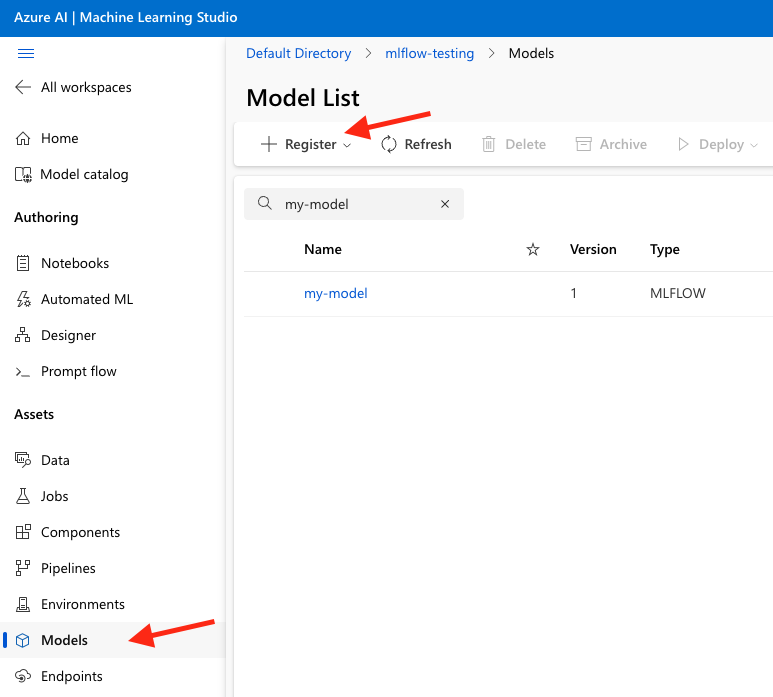
Adjust the following settings, then register the model to Azure ML.
- Select MLflow as Model type.
- Select the my-model folder.
- Use the defaults for all other settings
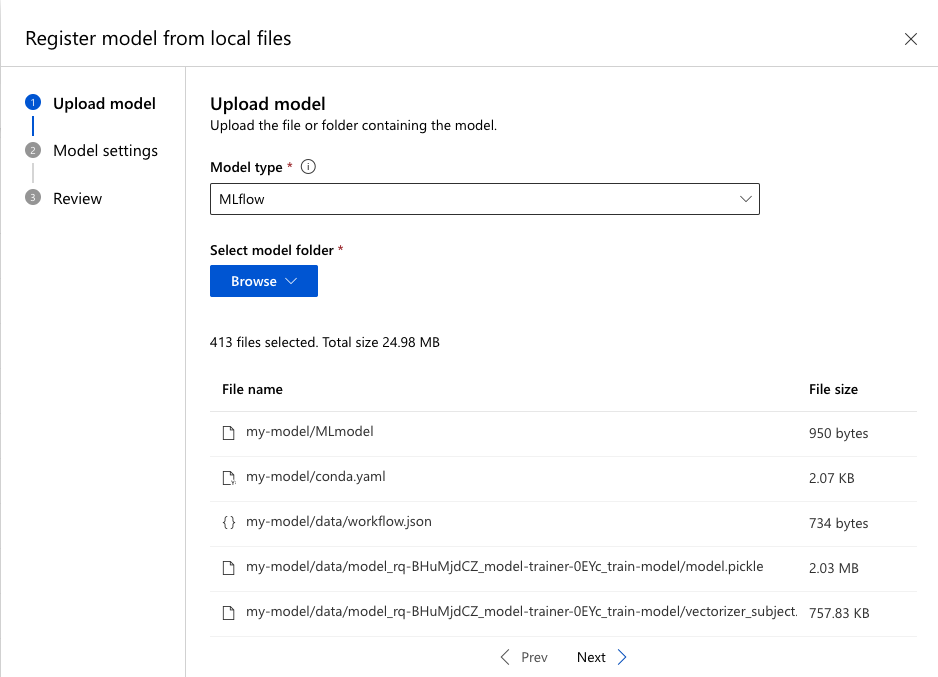
Create an endpoint and deploy the model
Once your model is registered to Azure ML, you can create an endpoint to deploy your model to. Select the model name in the model list, click Deploy, and then click Real-time endpoint.
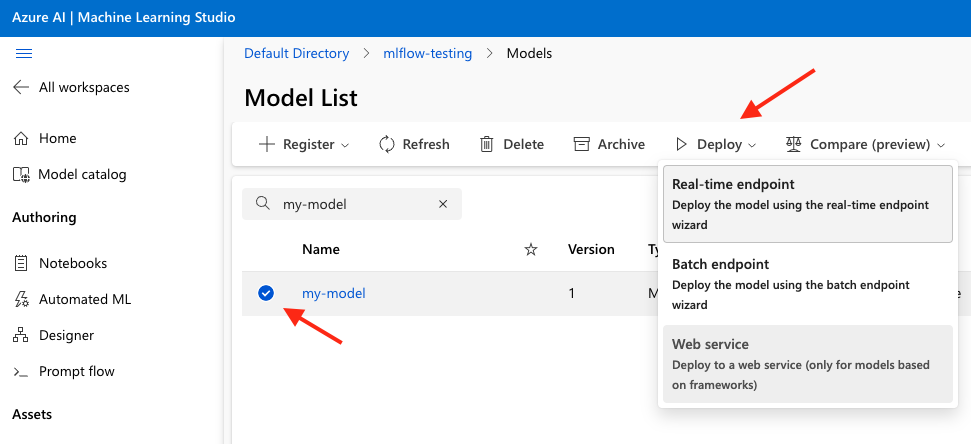
Choose a virtual machine with enough memory, then click Deploy. If you are having issues at this stage, see Azure's documentation for troubleshooting online endpoint deployments for more information.
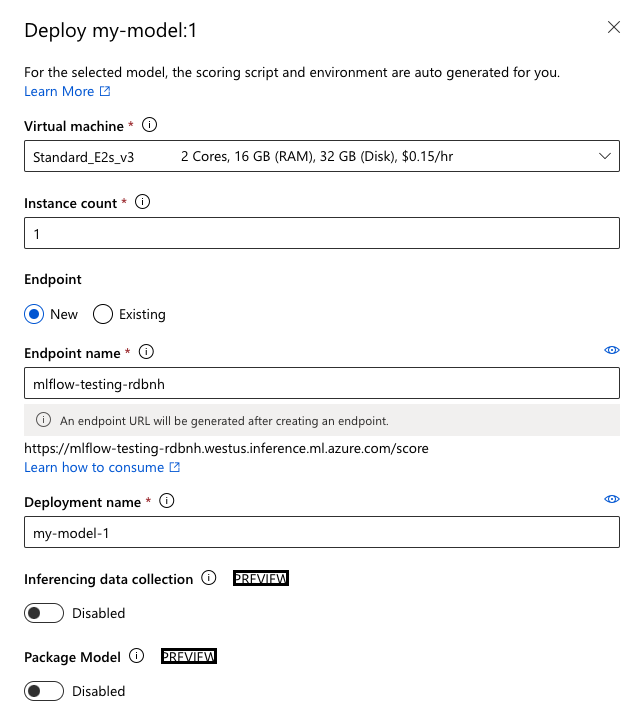
Select Endpoints in the left-side menu to see the created endpoint. Once the endpoint boots up, you can start testing and running it!
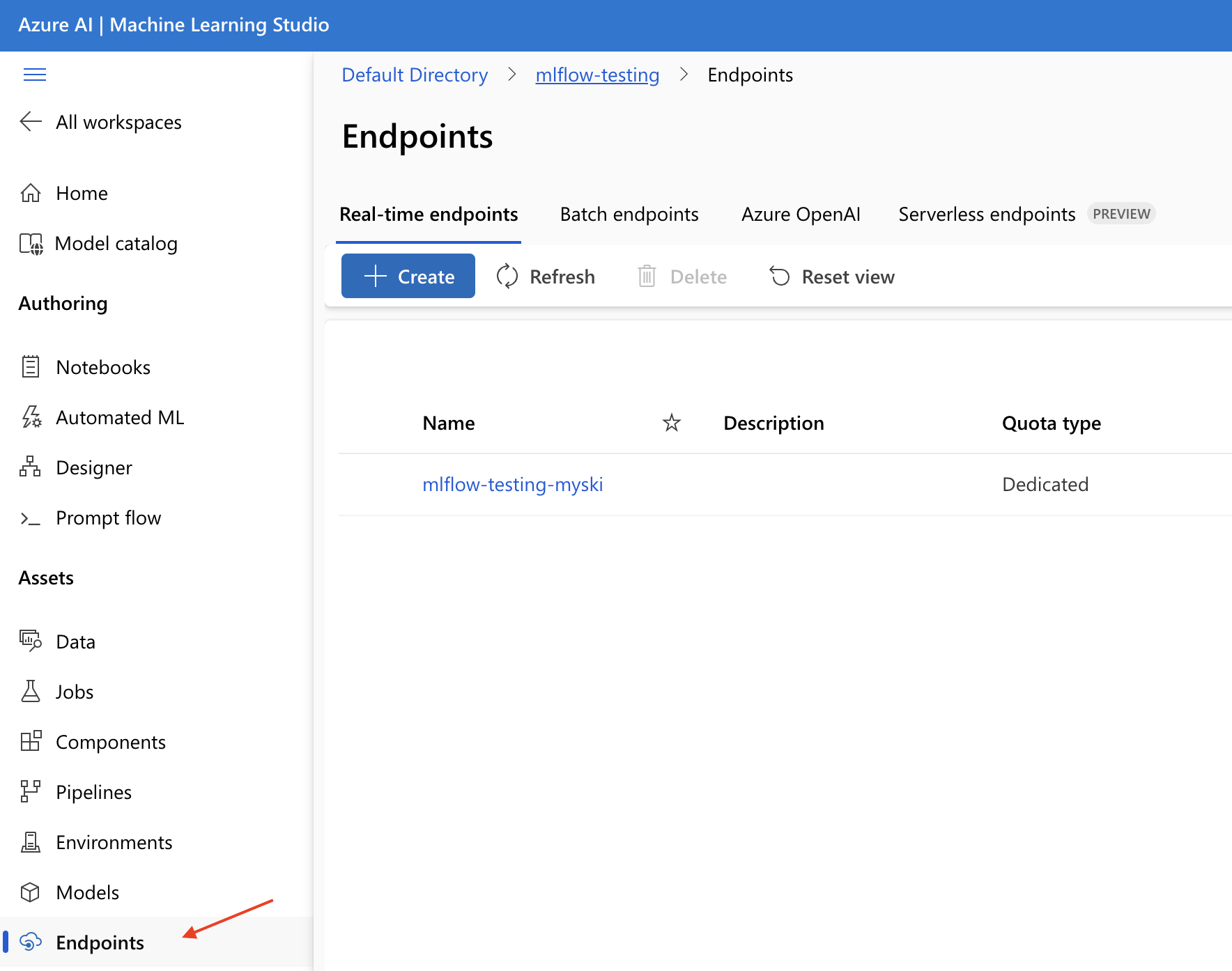
Testing deployed endpoints
From the Endpoint's home page, click Test. Use an example record to ensure the returned prediction is returned as expected. Use the Logs section to debug any errors that arise while performing inference.
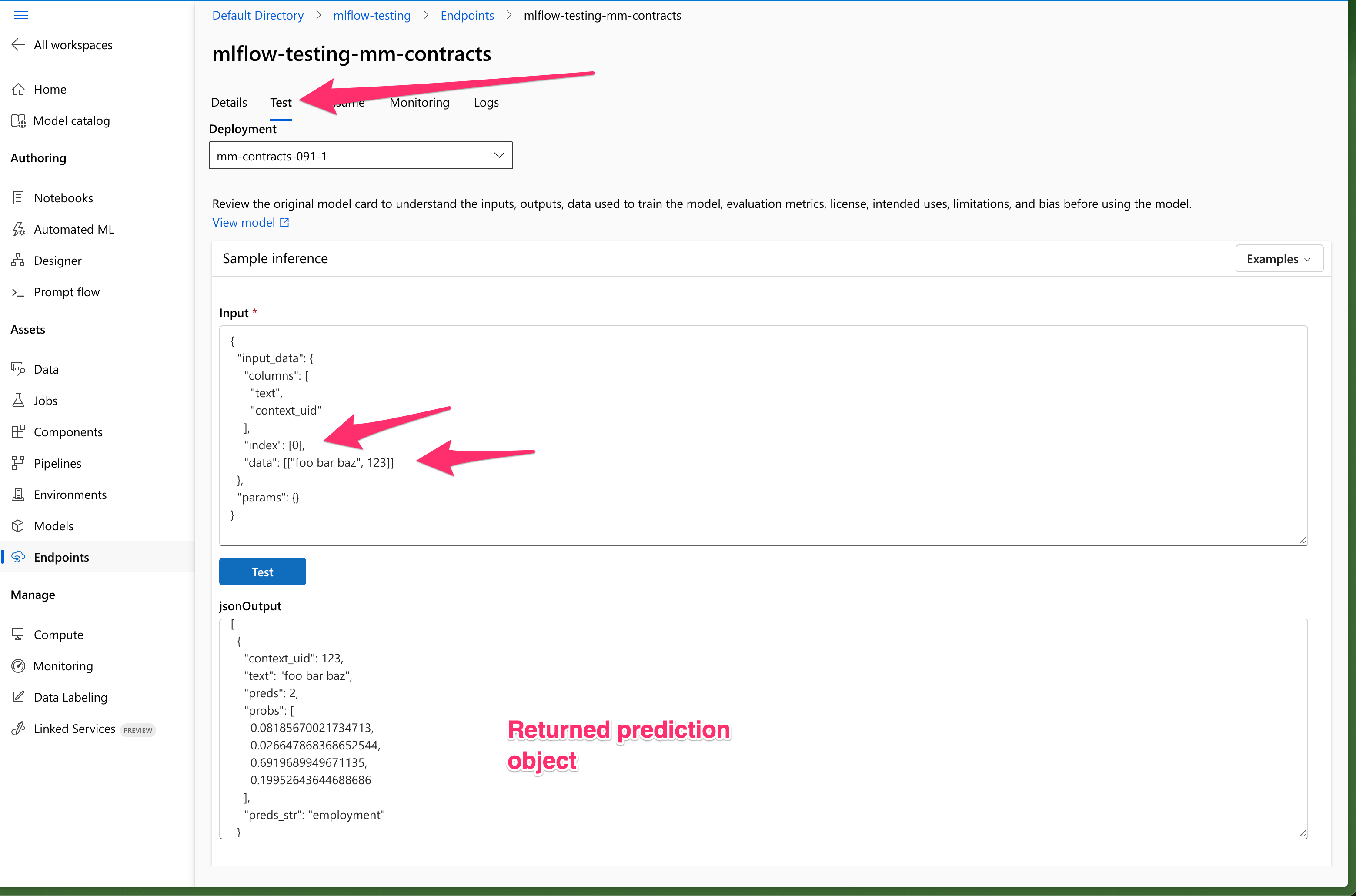
Conclusion
This article has demonstrated how to export a Snorkel-built model from Snorkel Flow, onboard it to Azure ML, create a deployment endpoint and validate the endpoint's results. If you encounter issues during this process, please reach out to support@snorkel.ai.