Debugging Technical Issues: How to retrieve job logs and support bundles
What to do when you encounter a technical issue
You may occasionally encounter problems while using Snorkel Flow that make it difficult to complete your desired workflow. Snorkel makes it easy for you to address these issues without needing help from Snorkel customer service.
- Workspace Administrators can help you download diagnostic job logs to identify and understand why jobs are failing.
- If you still cannot identify and resolve the problem OR are having trouble accessing the Snorkel Application altogether, you can ask your System Administrator to send a support bundle to Snorkel. This will provide a full system health report to Snorkel, which will enable Snorkel Support to help you address the problem quickly.
Ways to retrieve diagnostic job logs as a workspace admin
There are several ways you can retrieve diagnostic logs from Snorkel Flow. These options depend on your level of access to system data. These options are restricted to Workspace Admins or higher. Users without any administrative privileges will need to request help from a Workspace Admin or System Admin.
For more information on role responsibilities, please review Snorkel Flow User roles overview and capabilities
Option 1 - Accessing an Application's Job Dashboard
While working on an application, if you encountered an error while performing an operation, you can access the jobs link and collect any relevant error logs there. You must have Workspace Admin privileges or higher to view these logs.
- Click on the "Jobs" link on the lefthand navigation bar.
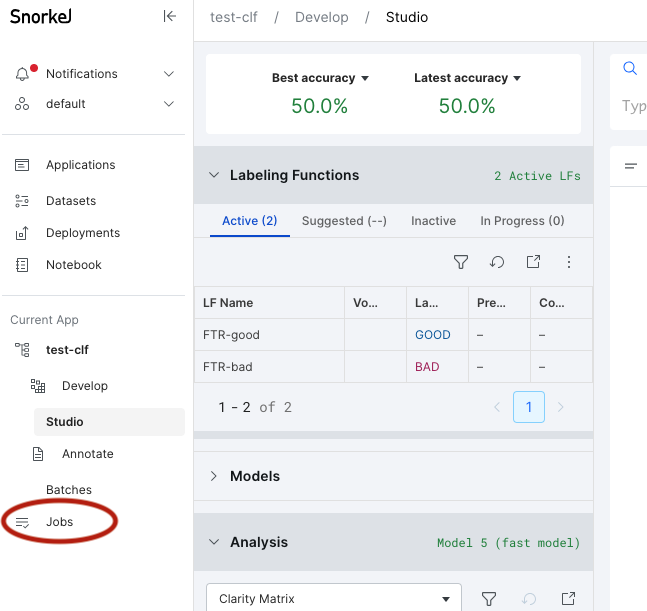
- This will load the Jobs Dashboard that list all jobs that are in progress have completed. Filter the view by which jobs have failed recently. This can be done by using the job status dropdown on the right.
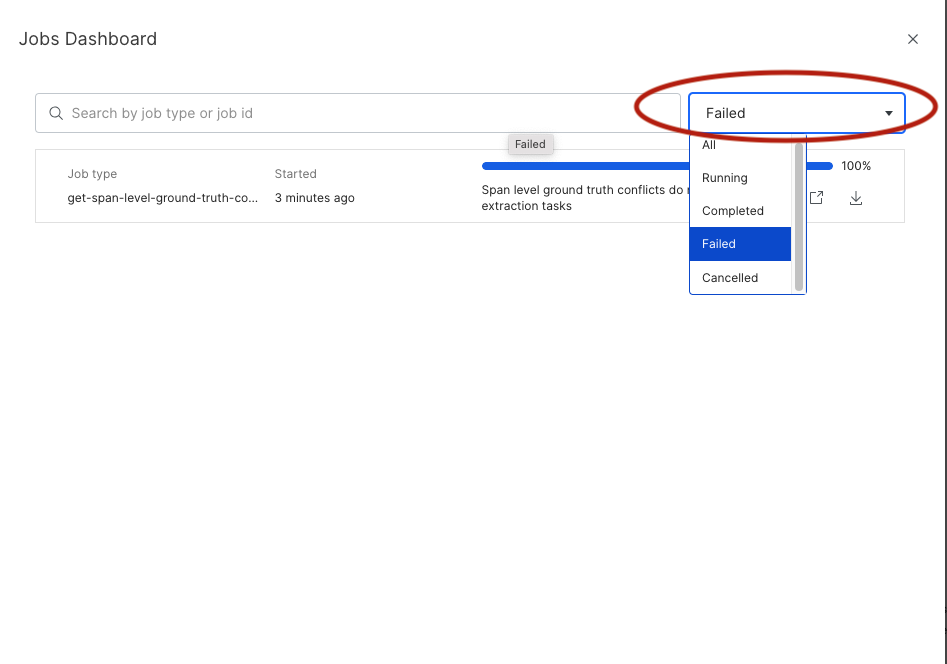
- If any failed tasks show up here and the "Started" column's time matches when you encountered the error, use the download link associated with the job to retrieve the system diagnostic logs.
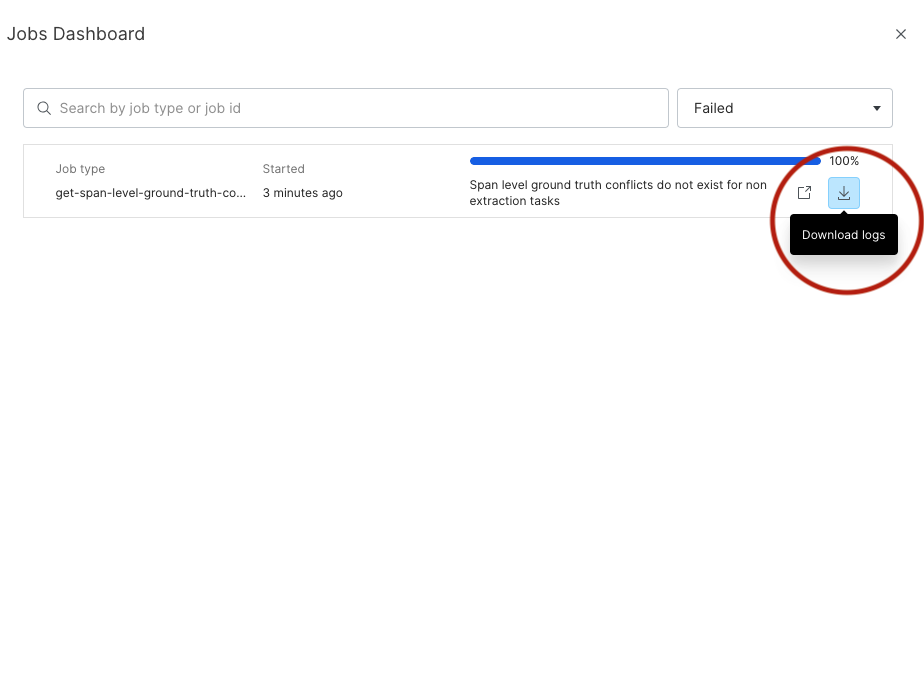
Option 2 - Accessing the Global Job Dashboard
Failed job logs can also be retrieved via the administrative settings for all applications on the platform. You must be a workspace administrator or higher to access this view.
- Click on your username in the lower left hand corner, then click "Admin Settings".
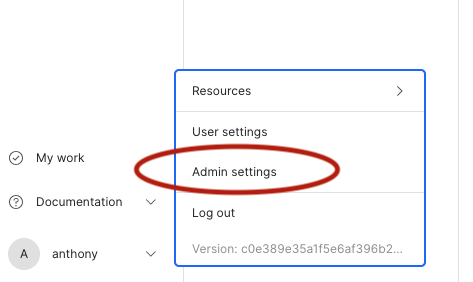
- On the admin settings page, click "Job Management"
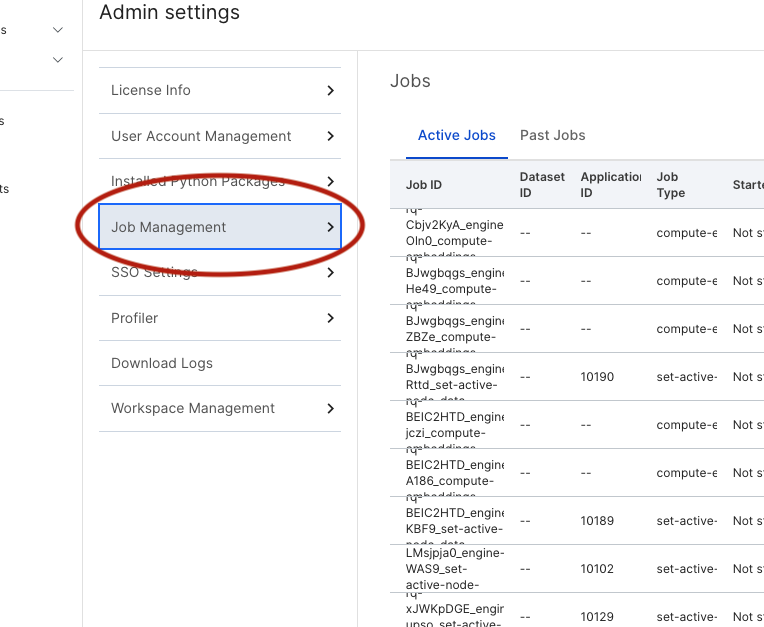
- Click "Past Jobs" to see all jobs that have completed. This page includes past jobs from all applications. You may need to tab through to find the job that presented the error. You can find jobs that had an error by looking for a red X on the far left of the job's row.
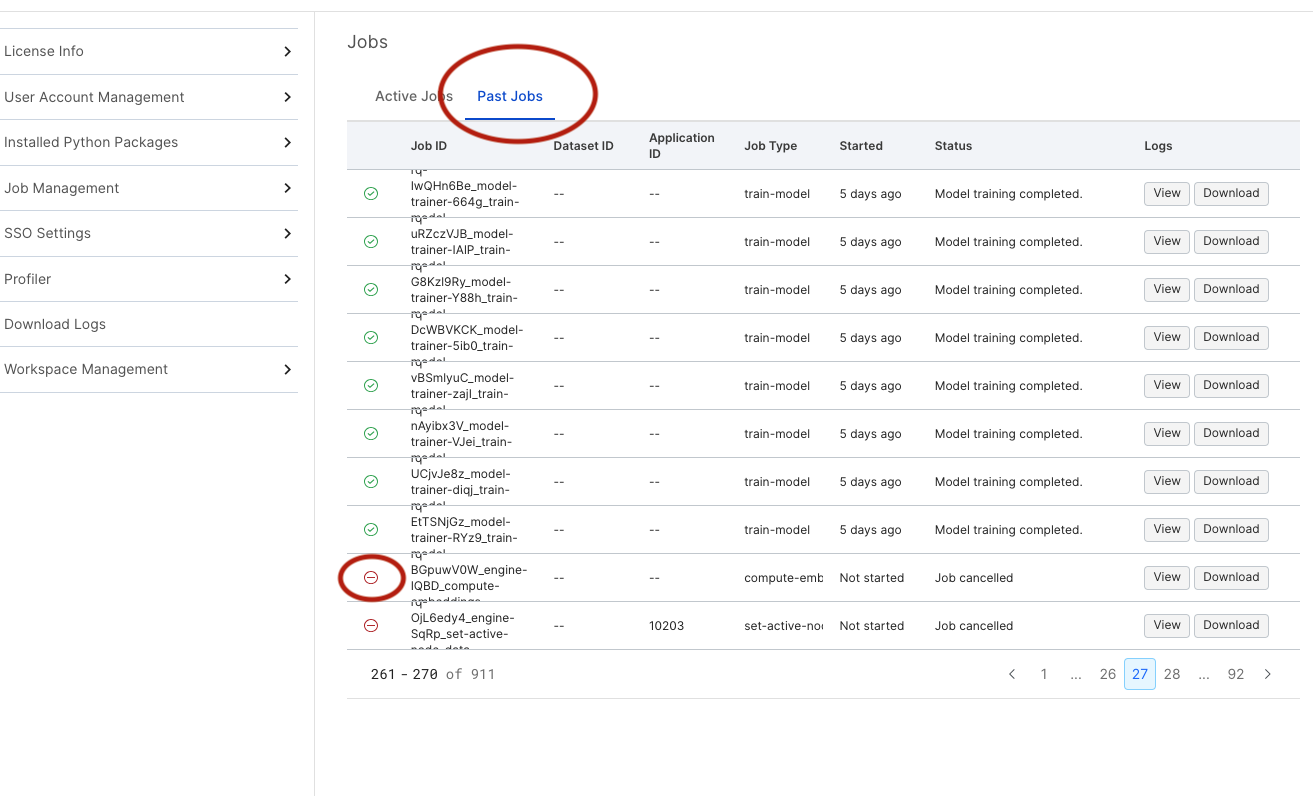
- Download as many potentially relevant log files as needed. If you cannot determine which job is responsible for the issue, you may need to escalate to your system administrator.
Ways to retrieve a support bundle as a system admin
System administrators are the people who administer and upgrade the Snorkel Flow installation. The options below are intended ONLY for Snorkel Flow users with system access.
Only Option 1 requires that the Snorkel Application is responsive. All other options can be used to extract Support Bundles if the application is down.
Option 1 - In-app Encrypted Logs Export
| Warning: the in-app encrypted log export may not function correctly if the platform is experiencing system-wide issues. If you begin the download but there is little to no progress, you may need to try one of the approaches described further below. |
|---|
From the main page, click your username in the lower left-hand corner. From here, click Resources and then Download Encrypted Logs. Logs downloaded from Snorkel Flow contain sensitive data that include work that was executed across the Snorkel Flow installation, and must be encrypted to prevent exposure. This bundle can be sent to Snorkel for decryption and diagnosis.
Option 2 - Using the Replicated user interface
Only system administrators for Snorkel customers who have used Replicated to manage their Snorkel Flow installation have access to this option. In the Replicated admin console, click "Troubleshoot" in the navigation bar.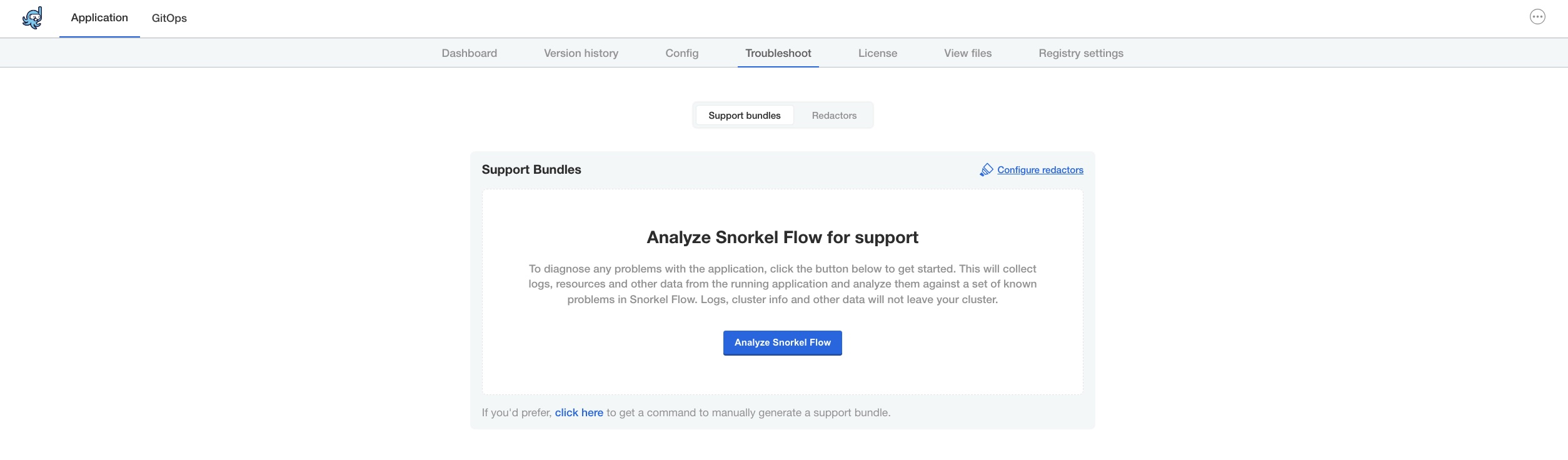
Click "Analyze Snorkel Flow" to produce a support bundle that can be sent to Snorkel directly. System administrators have the ability to customize the SupportBundle via the SupportBundle custom object. Contact Snorkel support for more details.
Option 3 - Using the Snorkel Flow SDK
A system administrator may use the Snorkel Flow SDK to generate a support bundle if Snorkel Flow was originally installed on your instance using the SDK. From a workstation with cluster access, run the following:
snorkel-install gather-support-bundle -c path/to/snorkel-flow.yaml
This command creates a collection of log files in an archive, as well as some Kubernetes documents if relevant to the installation. These can be sent to Snorkel Flow support directly.
Option 4 - Manually collecting log files
Snorkel Flow stores all log files for all jobs and applications in a well-known path `.logs` in the primary data volume mount. Compressing this folder as an archive and sending it to Snorkel support directly is sufficient to diagnose most issues.