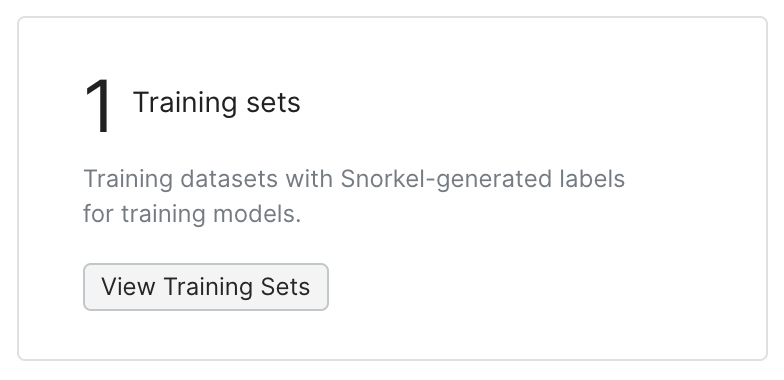Develop page overview: Review your labels, models, metrics, and Snorkel artifacts
The model overview shows you a short summary of each of the label, train, and analysis components of the Snorkel development loop. It also provides management access to a range of Snorkel artifacts and assets, like training sets and enabled data sources.
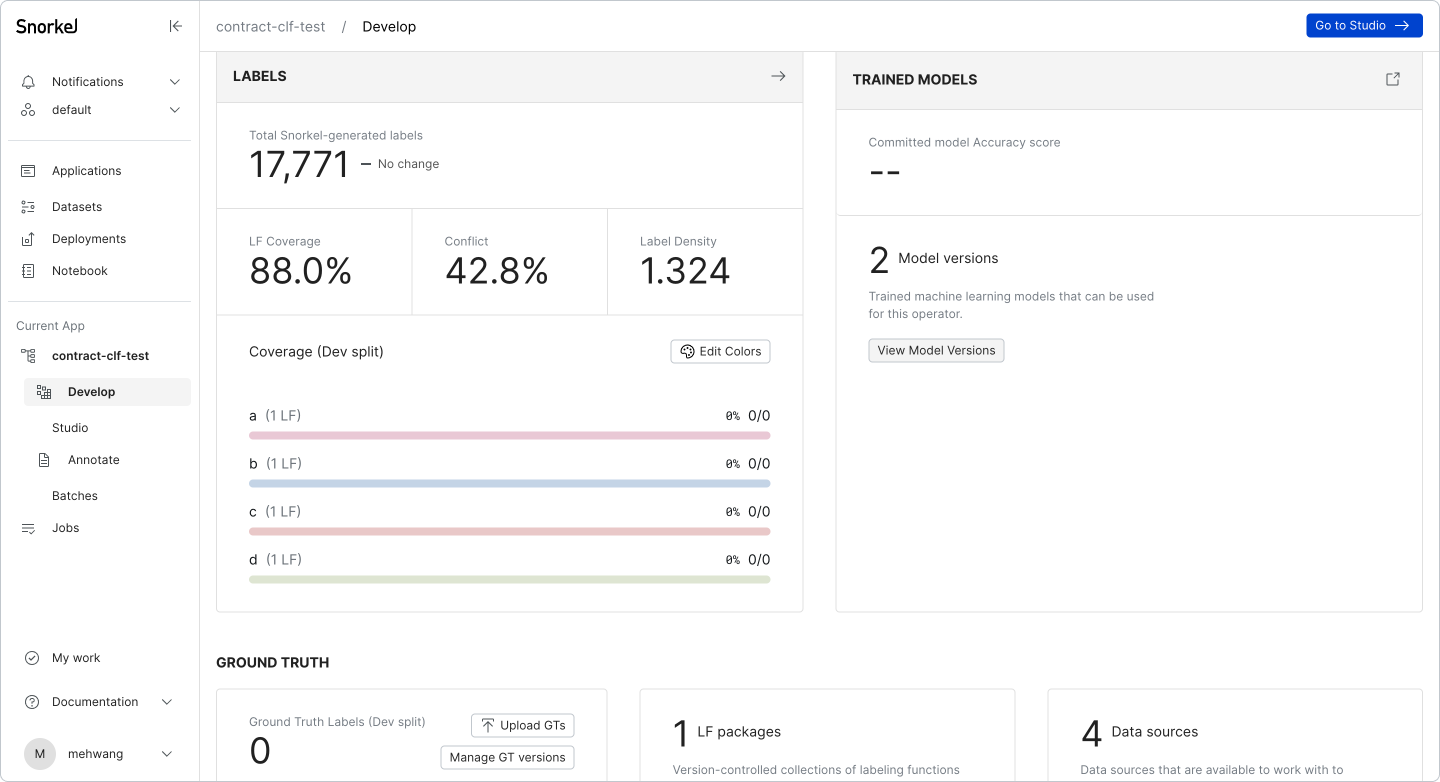
Label, train, and analyze
The top row of the model overview page includes a small summary for each of the primary components of the Snorkel model-development loop.
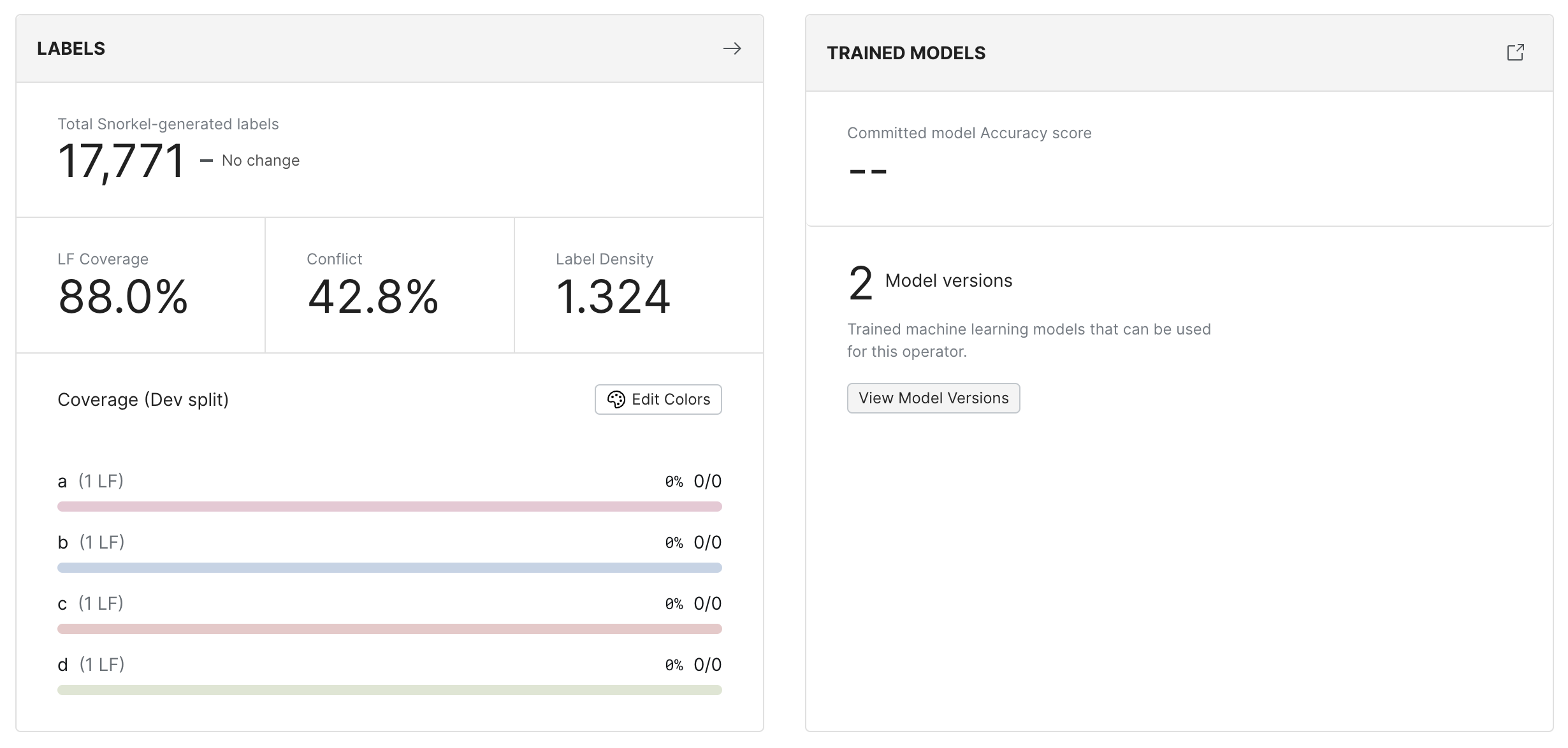
Labels
Shows an overview of the total Snorkel generated labels, i.e., labels that have been generated by your labeling functions (LFs) in Snorkel Flow. It also provides label statistics to help you review the LF coverage (% of data points that have at least 1 LF vote), conflict (data points where there is a conflict between 2 or more LF votes) and label density (average number of LF votes per data point) for the generated labels.
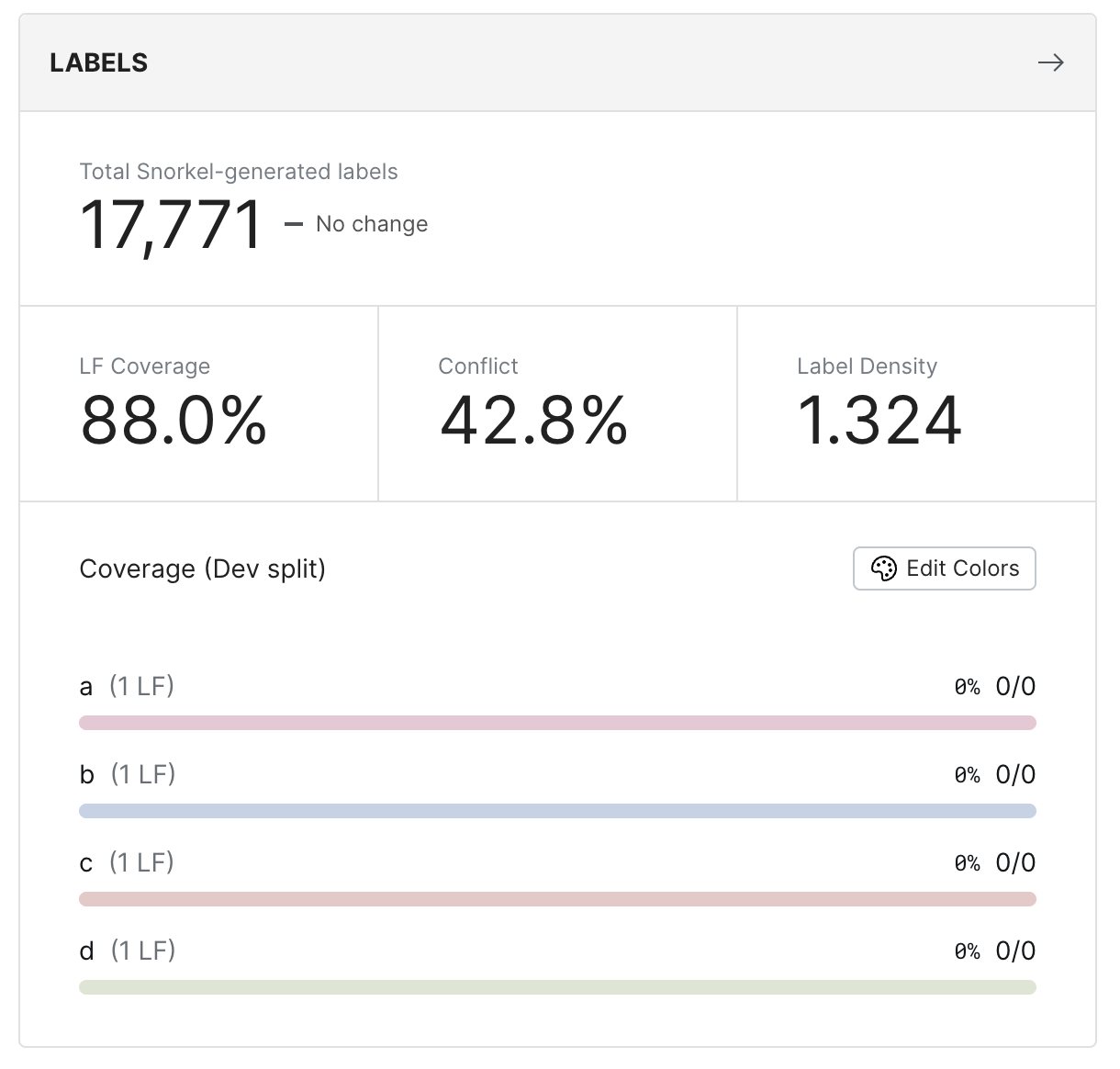
Trained models
Provides access to the ‘train’ page with all your versioned models and relevant performance statistics for your best model.
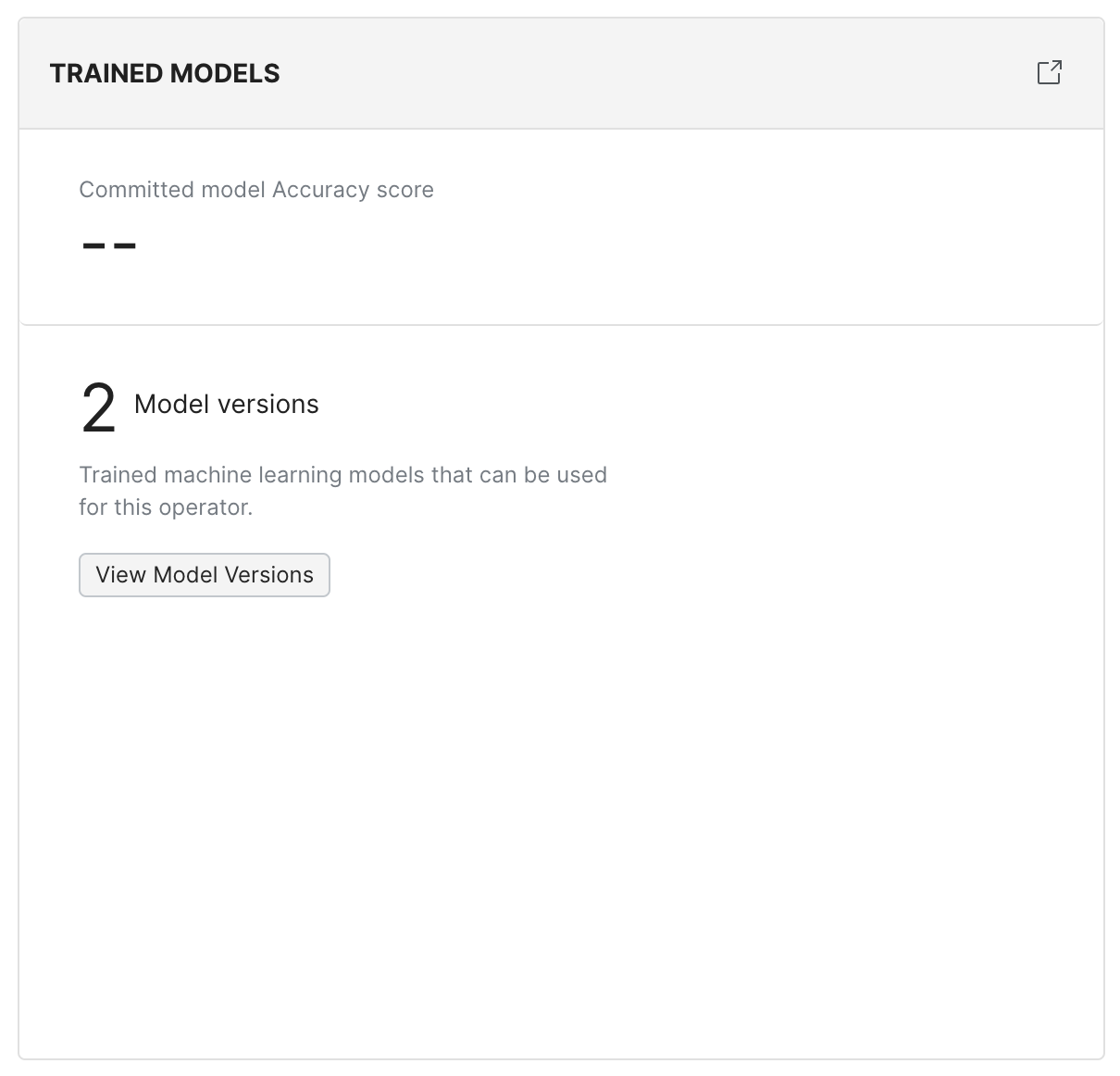
Snorkel artifacts
The bottom row of the Develop page summarizes some of your Snorkel-generated artifacts and provides access to management tools. Each of these panels is summarized below.
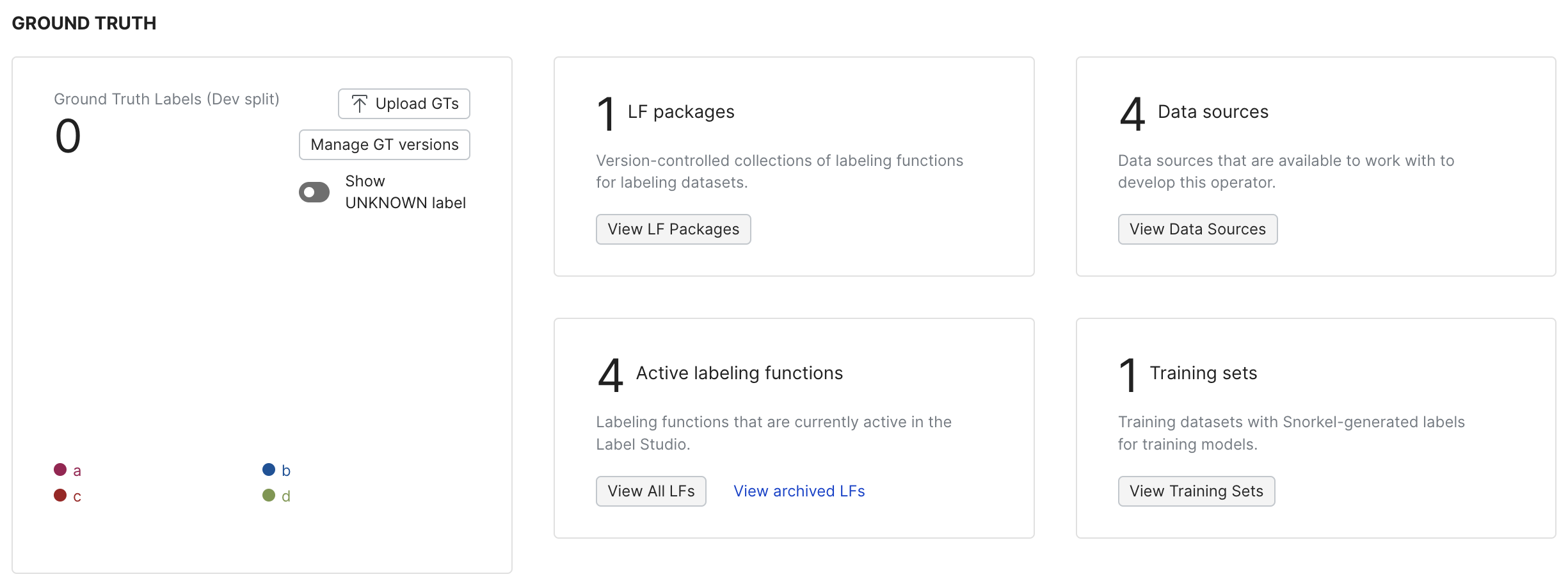
Ground truth labels
Displays the distribution of the ground truth labels associated with this model. You can upload ground truth from a file and/or manage ground truth versions directly from this panel.
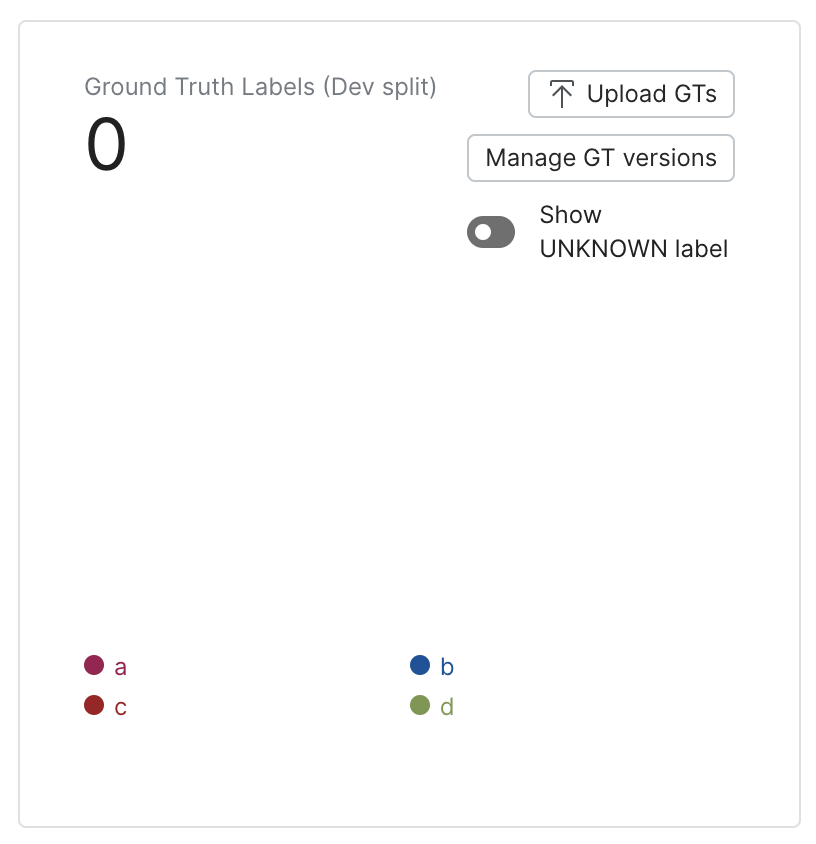
Labeling function packages
The View LF Packages button takes you to the LF Packages page, where you can manage your version-controlled set of existing LF packages for this model.
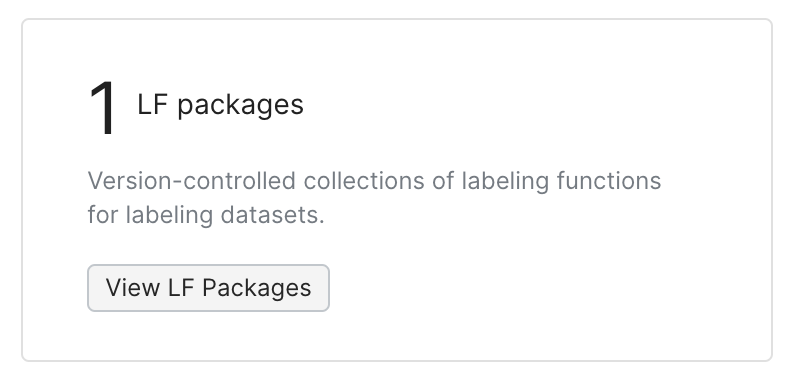
Data sources
This panel lists the count of currently enabled data sources. The View Data Sources button provides access to the Manage the data sources for a model page, where you can manage the active data sources for the model.
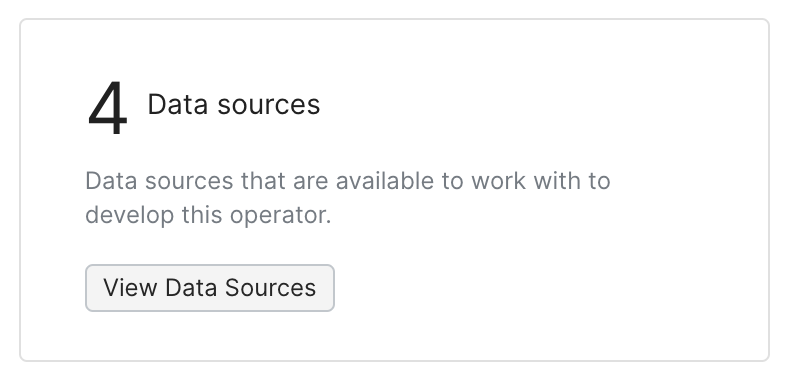
Active labeling functions (and archived labeling functions)
The View All LFs button links out to your current set of LFs, while the View archived LFs text link takes you to your archived LFs. You can click Restore to convert an archived LF back to active.
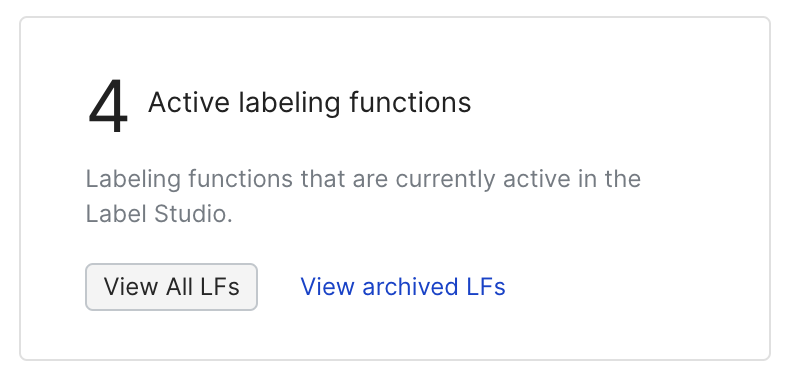
Training sets
The View Training Sets button takes you to the Training set overview: Review your training sets page, where you can manage your set of existing version controlled training sets for this model.